Prepayment Configuration
How to configure the prepayment logic in the operations platform in order to benefit from the feature Smart Guest Payments
Introduction
The Prepayment configuration enables a Property Admin to configure which charges must not be paid by the guest within the Digital Guest Journey because the related charges are already paid / guaranteed to be paid by someone else.
Table of Contents
1. Feature Overview
The feauture "Smart Guest Payments" ensures that guests only pay what they actually have to pay within the Pre-Check-In Flow. To make use of this feature, certain configurations have to be made. This is what we call the "Prepayment Configuration".
As a Property Admin, you can access the "Prepayment Configuration" within the operations platform settings.

Within the user interface, you can either add a new prepayment configuration or edit an existing one using the action options on the right-hand side.

This overview also displays all active prepayment types, along with an indicator showing whether charges are visible to the guest.
a) Prepayment Types
The standard prepayment types (our most used OTAs + the Checkout on AR Feature) include:
-
Agoda
-
Airbnb
-
Booking.com
-
Checkout on AR
-
Expedia
You can also add more OTAs to the configurations by using the following additional types using “Add Prepayment Configuration”:
-
Prepaid by credit card (hide)
-
Prepaid by credit card (show)

Recognizing Prepayments via Credit Card Holder Name
With “Prepaid by credit card (hide)” and “Prepaid by credit card (show)”, there is an additional option to recognize prepayments based on the account holder name of a credit card or virtual credit card (e.g., Hotelbeds).
The account holder name is the name of the owner of the credit card. Open a support ticket to contact our support if you are unsure about the right naming.
Does the OTA not provide a (virtual) credit card which is stored in the PMS, we won't be able to include this OTA within the Smart Guest Payments - recognition logic.
In the settings, you must enter the exact account holder name as it is transmitted with the booking to ensure accurate prepayment recognition. Enter the name and hit "enter" to save it. Here are some examples:

b) Display Settings
For each prepayment type, you can define whether the guest sees the prices of charges using the “Show prepaid charges / services” toggle.
-
Enabled: Charges are visible on the guest's invoice page.
-
Disabled: Charges are blurred, and no PDF invoice will be sent to the guest.


Examples:
-
Guest view with "Show prepaid charges / services" enabled

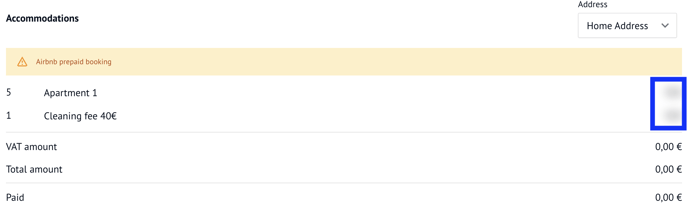
-
Guest view with "Show prepaid charges / services" disabled
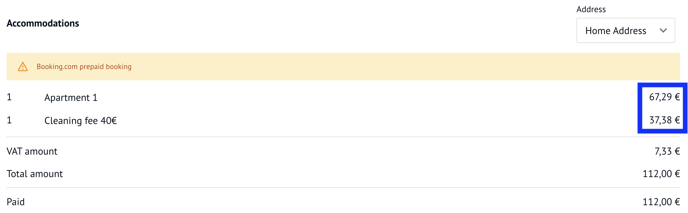

You can also specify which Charges should not be paid by the guest using the “Prepaid Services” setting. Simply select the Included Services from the PMS via the dropdown menu to indicate, that the prepayment amount on the VCC contains these charges.
E.g. "Additional Cleaning":

2. Additional Options for Apaleo
With Apaleo, you have extended configuration capabilities:
Service Type Prepayment
You can select entire Service Types that the guest should not pay for. Any Order Item within these types will automatically be recognized as prepaid.
These Service Types are the same as configured in the PMS.

Routing Configuration
You can route specific Service Types or Charges to the second Folio.
Why would you do this? Some Hoteliers want to provide a better overview for OTA guests.

Just as in the prepayment settings, you can select either:
-
Specific Services from the PMS, or
-
All items within a Service Type from Apaleo
These will then be routed to a secondary folio as defined in your configuration.
3. Conclusion
The Prepayment Configuration feature provides Property Admins with a powerful and flexible way to manage how prepayments are configured, displayed, and processed across various booking channels and guest scenarios. By customizing visibility settings, selecting specific charges or Service Types, and leveraging features like credit card holder recognition, you can ensure Guest Payments being smart and always correct.
Make sure to review each configuration carefully to match your operational needs and maintain consistency across systems. With the additional capabilities available for Apaleo users, you can further optimize folio routing and service-level prepayment handling.
Do you have questions or need assistance?
If you need further assistance, please open a support ticket after careful consultation of this documentation.