Multi Language Support
The LIKE MAGIC platform provides flexible language and format settings to ensure guests can use the system in their preferred language and see dates, times, currencies, and numbers displayed in a familiar format.
Introduction
The Multi Language Support feature ensures that every guest and staff member can interact with the LIKE MAGIC platform in their preferred language and regional format. Whether using the Guest Portal, Operations Platform, or Self-Service Kiosk, users can easily choose how they want to experience the platform. From interface translations to date, time, and currency formats — LIKE MAGIC automatically adapts to provide a personalized, localised experience across all touchpoints.
Table of Contents:
- Feature Overview
- Available Languages
- Language Detection
- Changing Language and Format
- Formatting Examples
- Special Scenarios
- Tips and Troubleshooting
- Conclusion
1. Feature Overview
What can you customize?
-
The Display Language: Choose from available languages (e.g., English, German, French, ...) configured by your property
-
The Display Format: Select a country format to control how dates, currencies, and numbers appear
Where can you change these settings?
-
Guest Platform Web App
-
Operations Platform
-
Self-Service Kiosk
-
During any guest journey process step
2. Available Languages
Guest Platform:
| German | English | French | Italian | Dutch |
Operations Platform:
|
German |
English |
Spanish |
Portuguese |
|
Italian |
Turkish |
Serbian |
Ukrainian |
Do you want to activate some of these languages for your Operations Platform?
Let us know by opening a support ticket and we will enable them for your team.
3. Language Detection
How the System Determines Your Language:
The platform uses a smart priority system to show you the most relevant language.
Priority Order:
(most to least important)
-
Language passed as URL parameter - Direct link with language specified
-
Your saved preference - Previously selected on this device
-
Your user profile language - If you're signed in
-
Booking/Reservation language - Language associated with the booking
-
Device language - Your device's system language
-
Property default - The property's default language
The system automatically selects the first available option from this list.
4. Changing Language and Format
Quick Steps
1. Locate the language selector - Available in the web app navigation or settings area
Desktop View:
Mobile View:
2. Select your preferred language - Choose from the available options
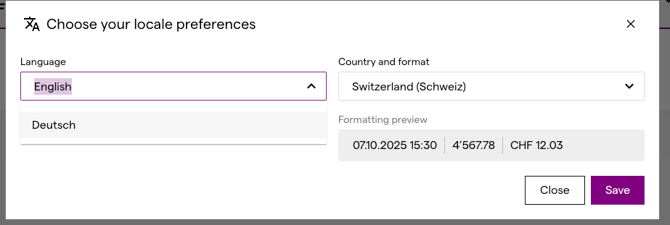
3. Select your preferred format (optional) - Choose a country to determine date, time, currency, and number formatting
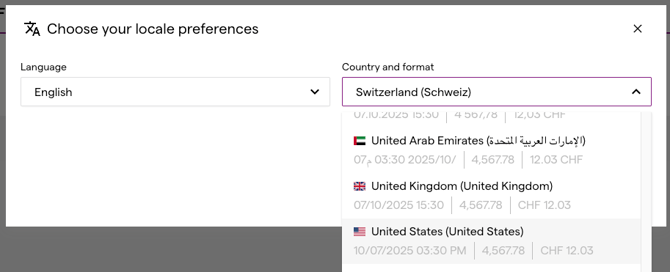
4. Changes apply immediately - No need to reload or restart
What Happens When You Change Settings?
Immediate Changes
✅ The app updates instantly on your current device
✅ Your choice is remembered for your current session
✅ All content adapts to your selected language and format
a) If You're signed in (Have and use an Account)
-
Your user profile is updated automatically
-
Your preferences follow you to other devices
-
Future sessions use your saved preferences
b) If You're Not signed in (Guest Mode)
-
Preferences are saved only on this device
-
No profile update occurs
-
Each device maintains its own settings
5. Formatting Examples
When you select a format locale, here's what changes:
|
Date Format:
|
Currency:
|
|
Time Format:
|
Numbers:
|
8. Special Scenarios
Viewing a Booking or Reservation, as a Guest
-
Your language/format selection applies to both:
-
Your viewing experience in the app
-
The booking/reservation record in the Property Management System (PMS)
-
-
Your user profile is also updated (if signed in)
Viewing a Booking or Reservation, as a Hotel Staff Member
-
The guest journey displays in your language/format
-
The guest's PMS record is NOT changed
-
This allows staff to view reservations in their working language without affecting guest data
7. Tips and Troubleshooting
a) Tips and Best Practices 🛎️ For Guests:
-
Set your language preference at the start of your journey for the best experience
-
Your preference will be saved if you create an account
-
Use the format that matches your home country for familiar date and currency displays
b) Tips and Best Practices 👤 For Staff:
-
Your language choice doesn't affect guest data when viewing their reservations
-
Use your working language for daily operations
-
Language preferences are stored per user account
c) Troubleshooting
Here are some frequently asked questions and their relevent answers
Q: My language changed unexpectedly
A: The language persists per device and session. If using a shared device or kiosk, you may need to re-select your preference.
Q: I don't see my preferred language
A: Available languages are configured by your property administrator. Contact your property for language additions.
Q: The format doesn't match my selection
A: Ensure you've selected both language AND format. Format drives the display of dates, times, and currencies independently from language.
Q: Will changing language affect my booking details in the system?
A: Only if you're the booking owner and signed in. Staff members viewing guest data don't affect the guest's PMS records.
8. Conclusion
The LIKE MAGIC platform’s flexible language and formatting options are designed to make every interaction intuitive and inclusive. By supporting multiple languages, regional formats, and smart language detection, hosts can deliver a seamless user experience for both guests and staff around the world.