Prismic - E-Mails
Here you will find explanations of how email templates are structured in Prismic and how to edit them.
Introduction
All emails can be customised in Prismic to ensure that they meet the specific requirements of your hotel and guarantee the right communication with guests. Here, we explain how to structure messages and edit them using Prismic.
Table of Contents:
- Finding E-Mail templates in Prismic
- Editing E-Mail templates in Prismic
- Overview and Preview
- Conclusion
1. Finding E-Mail templates in Prismic
You can filter emails in Prismic under Type - Email. Once you apply this filter, all emails sent in the automated Guest Messaging Fllow will appear. Here you will find all email templates used for automated communication, such as booking confirmations, reminders, or cancellation notifications.
From here, you can select and customise each template to ensure that all emails have the desired content and style.

Click on the email you would like to edit. Once you click on the desired email template, the editor will open, allowing you to customise the content and design of the email. Here you can edit text and images to tailor the email to the specific needs of your hotel.
![]()
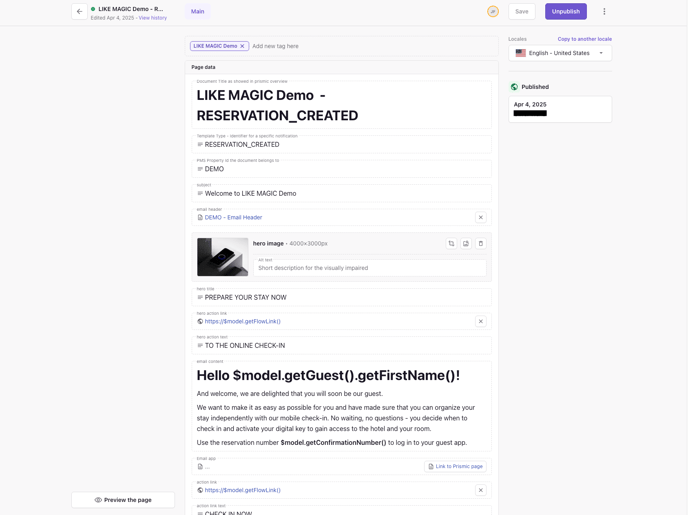
- "Document Title as showed in prismic overview": Title of the template (internal name)
- "Template Type - Identifier for a specific notification": Title of the template (technical)
- "PMS Property ID the document belongs to": The Property-ID (technical)
2. Editing E-Mail Templates in Prismic
a) Subject
- "subject": The subject of the email is inserted here.
Avoid email spam filters: Avoid using all capital letters (CAPS) and unnecessary exclamation marks in the subject line of your email. Spam filters often classify such "shouting" subject lines as dubious and may sort your message out. Formulate your subject line clearly and objectively so that your email reaches the recipient safely.
b) Header

If you want to add a new header, you can return to the Prismic overview page and create a new header under "Create New". However, it is often easier to customise an existing header. Simply click on the existing header to edit it and make the desired changes. This saves you time and means you don't have to create everything from scratch.


- it is helpful to link the "open the email in a browser" funcation with the following formula: https://$model.getEmailLink()
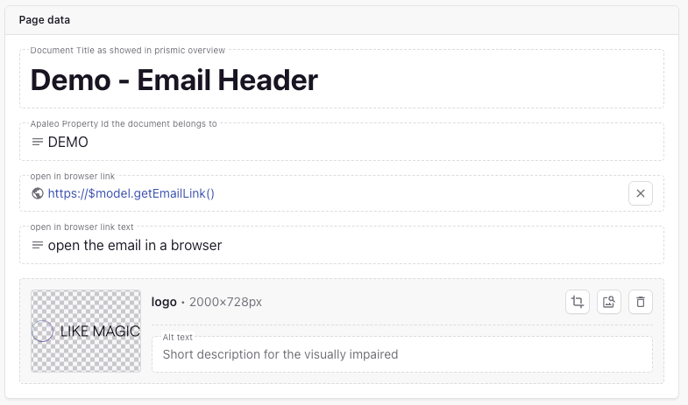
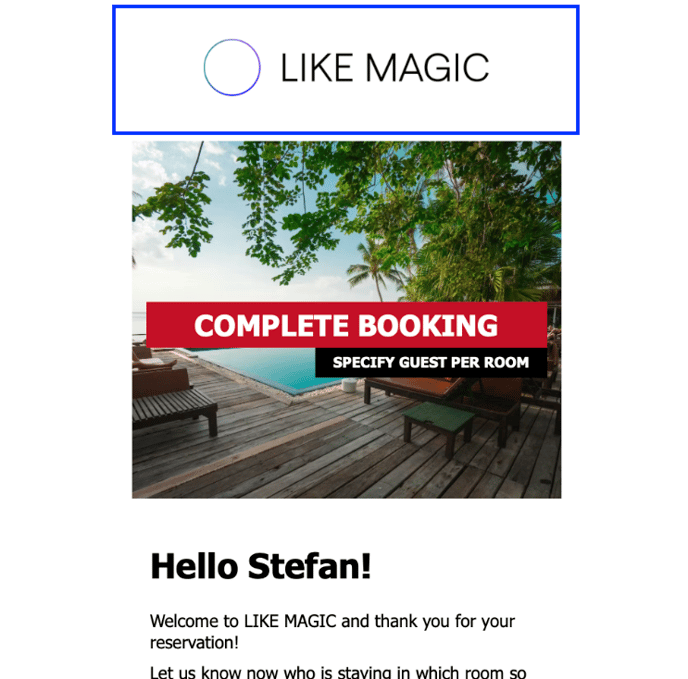
Note: Have you updated the footer? Let us know in a support ticket so that we can synchronise all your email messages for you. Unfortunately, it does not automatically update the footer to the latest version.
c) Hero: Image, Texts and Links
- "Hero Image": You can select and add an image from Prismic's media gallery by dragging and dropping it or clicking on "Select Image".

- "Hero Title": Here you can change the title for the text section on the image in the email.
- "Hero Action Link": Here you can enter the link (ideally the same as the "Action Link") for the text in the "Hero Image".
- "Hero Action Text": The label controls the text for the linked text in the hero area of the email.
Tip: Adjust the text so that it is clear and appealing to the recipients and supports the desired action. E.g. "Prepare for your stay now."
Note: To ensure that the hero element is shown, please ensure that the image, link and text are complete, otherwise it won't be displayed at all.

d) Text Contents
Under "Email Content", you can customise the content of the email as you wish. Here you have the option to edit the text. You can use text formatting such as bold, italics or links to make the content clear and appealing.
Select the relevant text area to open the formatting menu:

Customise the "Email Content" so that the email meets your requirements and provides clear, targeted communication with your recipients. This is also where the booking ID, i.e. confirmation number, is placed in pre-stay messages using the following formula so that guests can authenticate themselves:
$model.getConfirmationNumber()

-
Under "Email Greetings", you can do the same for the greeting and closing of the email.


e) Call to Action Buttons
Every email has a purpose. The call-to-action button points to this purpose or helps the reader of the email fulfill it.
- "Action Link": This is where the link for the call-to-action button should be added.
- "Action Text": This label defines the text displayed on the call-to-action button in the email.
There is also a second, more subtle button placed towards the end of the email — the so-called Secondary Action Button. Use this for secondary information, such as a link to the guest’s reservation details or other important links you want to include.
- "Secondary Action Link": This is where the link for this button should be added.
- "Secondary Action Link Text": This label defines the text displayed on this button.

f) Footer
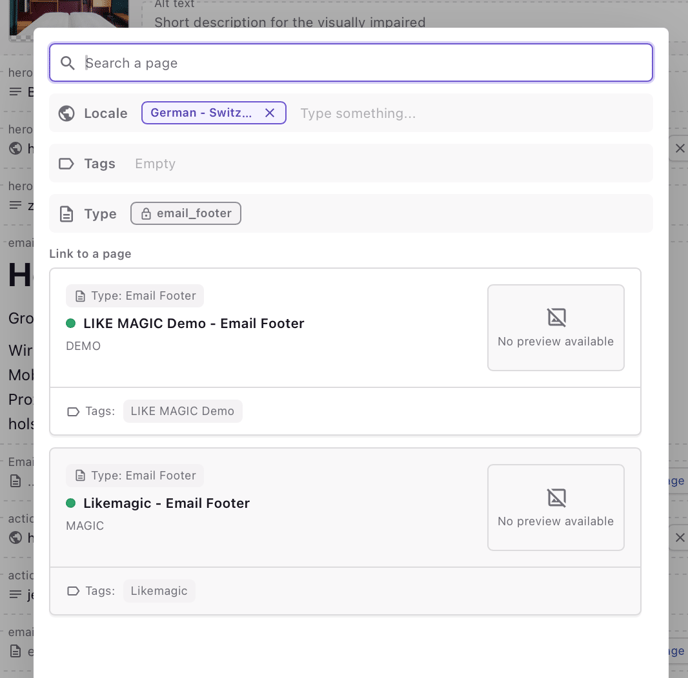
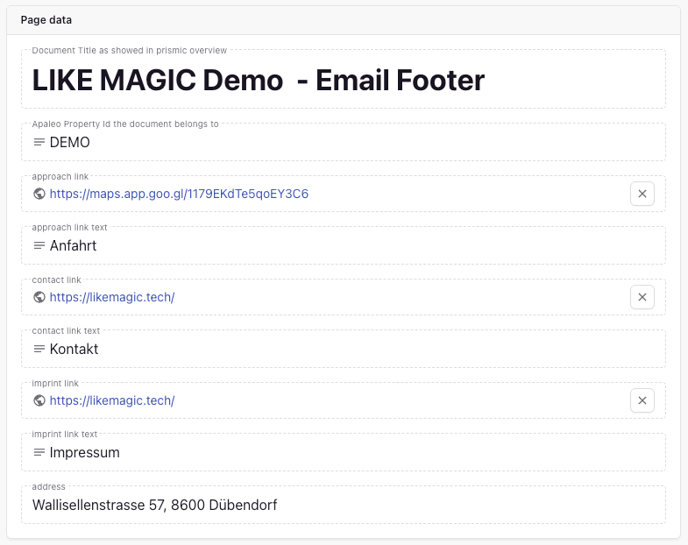

Multiproperty set-up
Overview
Preview
A preview per se is not available with Prismic. However, you can still track changes and check whether the adjustments you have made have had the desired effect. Do this in the same way as for articles on the guest platform – look at the links to see how a message is displayed live. The easiest way to view the messages is using the overview (link(s)) mentioned above.
Here are the steps:
- Customise the email templates (and/or other documents) as desired.
- Let us know if it concerns the header, for example (document is stored in multiple messages), so that we can synchronise it across all messages. If not, no action is required in the second step.
- Ensure that the message has been customised in all languages.
- Check your customisations using the link to the live environment/live guest message view. If necessary, reload the window if you already had it open before customising.
4. Fazit
With Prismic, you can easily and efficiently manage all your hotel’s email templates. Thanks to the clear structure — from subject line and header to hero section, content, call-to-action buttons, and footer — every component can be customized to your needs. This ensures that your guest communication is always on-brand, up to date, and personalized.
Be sure to leave technical fields unchanged, and notify our support team if you make updates to global elements such as the header or footer so they can be synchronized across all emails.
By carefully adjusting and regularly reviewing your templates in the live view, you ensure a consistent and professional email experience — from the first impression to the final line.