The Communication Hub & Booking.com
Set-up around the communication of Booking.com guests
Introduction
1. Preparation
E-Mail Address for sending:
- Your hotel e-mail address which sends out the guest e-mail notifications
-
Composition:
This address will be used as the sender address for messages to your guests.inbox@YOURDOMAIN(example: inbox@likemagic.tech)
Permitted links (per property):
To ensure that redirects and functions work properly, you should enable the following links:
https://$model.getFlowLink()https://my.hotelmustermann.ch/https://my.hotelmustermann.ch/?redirectTo=MY_STAY
Replace "hotelmustermann.ch" with your domain.
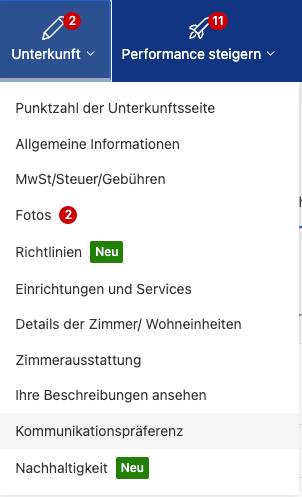
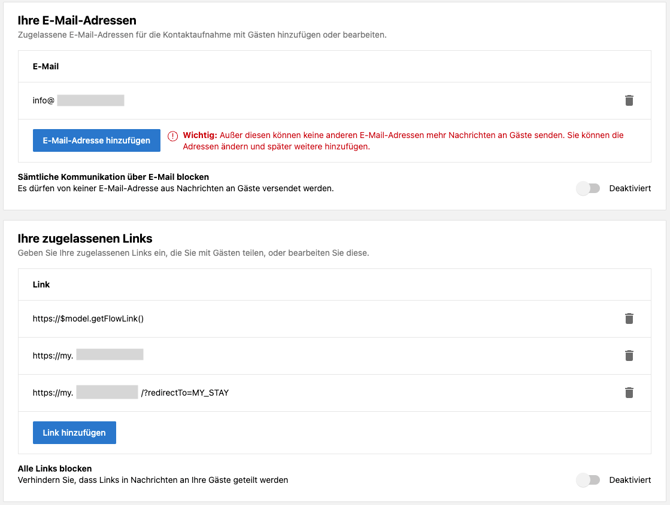
2. Settings within Booking.com Extranet
Path in Extranet:
Accommodation → Communication preference → Security settings → Your authorized linksHere you enter the e-mail address and links that are required for communication with LIKE MAGIC.
3. Setting up message communication
a) Sending messages (outgoing)
So that messages can be sent to your guests via LIKE MAGIC:
- The sender address (e.g. inbox@KUNDENDOMAIN) must be entered additionally under the permitted e-mail addresses. Example view:

Important: Without this approval, e-mails cannot be delivered reliably.
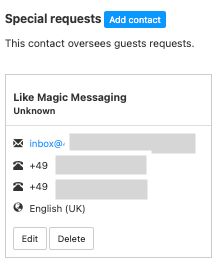
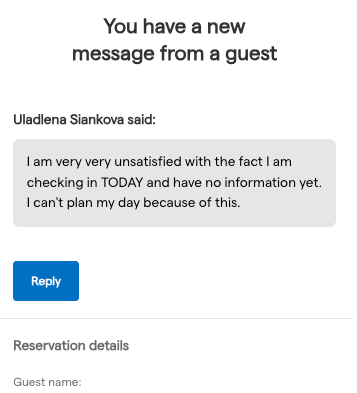
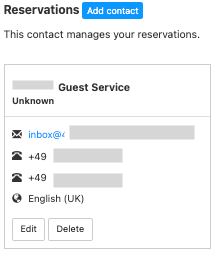
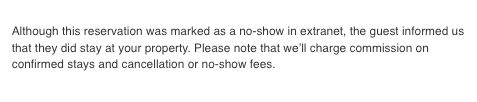
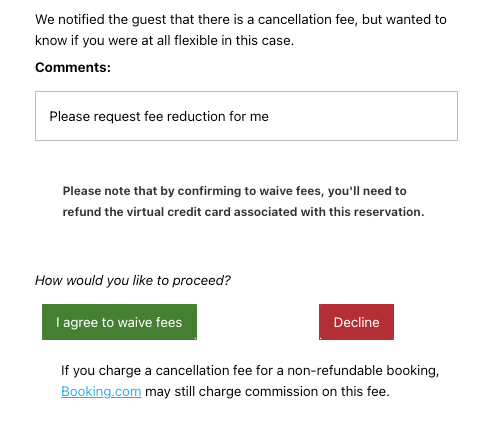
inbox@YOURDOMAIN

4. Summary
In order for LIKE MAGIC to communicate reliably with your guests via Booking.com, certain e-mail addresses and links must be enabled on the extranet. You, the host, are responsible for testing the communication channel set up. If it does not work as desired or you need assistance, please get help from our Support Team.